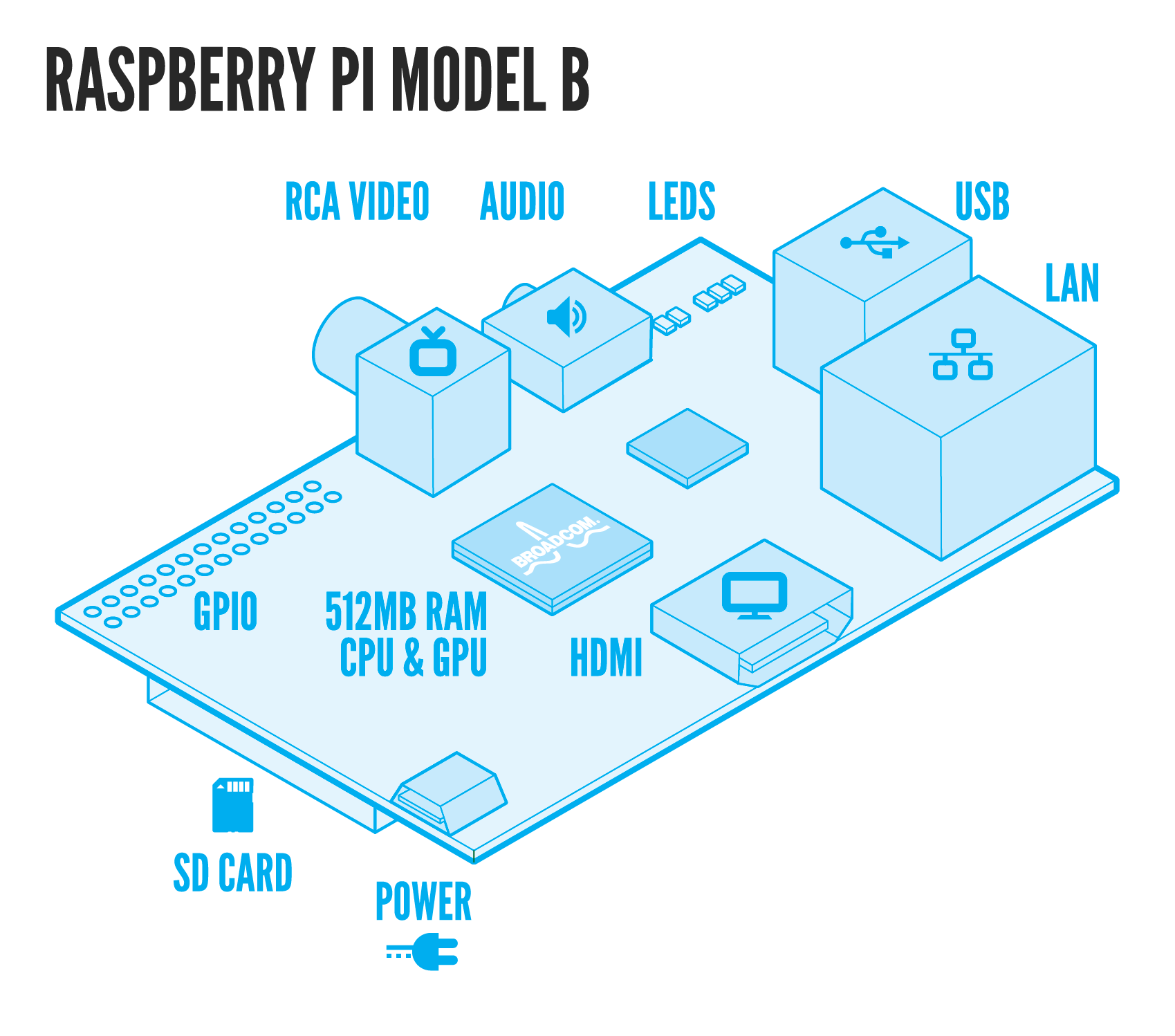Installation:
$ sudo apt-get install alsa-utils
http://www.alsa-project.org/main/index.php/Main_Page
$ sudo nano /etc/modules
Add snd_bcm2835 (if its is not already there)
$ sudo nano /usr/share/alsa/alsa.conf
change the line “pcm.front cards.pcm.front” to “pcm.front cards.pcm.default”
$ sudo apt-get install mplayer
http://mplayerhq.hu/design7/news.html
$ sudo nano /etc/mplayer/mplayer.conf
Hit control + v to get to the end of the file fast (page by page).
add line nolirc=yes
$ sudo apt-get install lame
$ sudo apt-get install festival
http://www.cstr.ed.ac.uk/projects/festival/
$ sudo apt-get install espeak
http://espeak.sourceforge.net
Google Translate Bash Shell Script install
http://elinux.org/RPi_Text_to_Speech_(Speech_Synthesis)
$ mkdir ~/TTS
$ cd ~/TTS
$ sudo wget https://gist.github.com/r1b4z01d/5350927/download.tar
$ sudo mkdir /tmp/dirtree
$ sudo tar xfz download.tar -C /tmp/dirtree
$ sudo find /tmp/dirtree -type f -exec mv -i {} . \;
$ sudo rm -rf /tmp/dirtree
$ sudo rm download.tar
$ sudo chmod u+x GoogleSpeech.sh
$ wget http://r1b4z01d.com/audio.mp3
Verification:
$ sudo reboot
Reboot the Raspberry Pi
$ lsmod
Displays the kernel modules currently loaded
Look for snd-bcn2835 Broadcom snd-bcn2835
http://en.wikipedia.org/wiki/System_on_a_chip
http://www.broadcom.com/products/BCM2835
$ amixer cset numid=3 1
OutputSelect: 0=auto, 1=analog, 2=hdmi
$ amixer cset numid=1 -- 100%
Testing:
$ speaker-test -t sine -f 440 -c 2 -s 1 $ speaker-test -t wav -c 2
ALSL speaker-test utility
http://www.mythtv.org/wiki/Using_ALSA’s_speaker-test_utility
$ aplay ./usr/share/scratch/Media/Sounds/Animal/Kitten.wav
http://linux.die.net/man/1/aplay WAV player that comes with ALSA
$ sudo find -name *.wav
./usr/share/sounds/alsa/Side_Right.wav
./usr/share/sounds/alsa/Front_Center.wav
./usr/share/sounds/alsa/Side_Left.wav
$ mplayer ~/TTS/audio.mp3 $ echo "hello" | festival --tts $ sudo espeak -ven+m2 -k6 -s250 "hello" 2>/dev/null $ ~/TTS/GoogleSpeech.sh hello<em id="__mceDel"><em id="__mceDel"><em id="__mceDel"> </em></em></em>
Click/Poping update your firmware